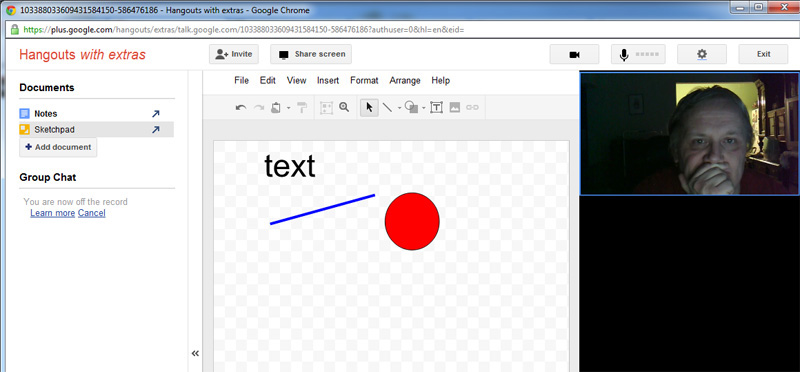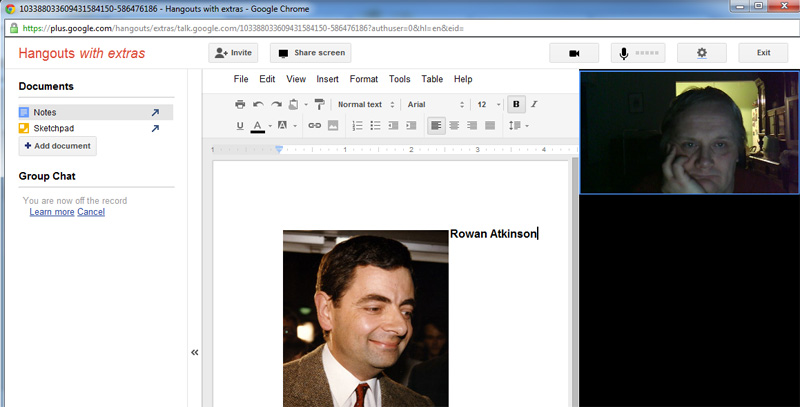Originally I wanted to use the title “Spend time with minor characters” (feeble joke on “hangout with extras”), but then I decided to settle for a more traditional and perhaps more descriptive one.
So, a couple of months ago Google unveiled some extra features to complement their “Hangout” within Google+. Basically, it’s an advanced videoconferencing tool, but don’t let this description frighten you. It’s like Skype on steroids, to use an analogy. It can do everything that Skype does and more. Not only do you get to see the other person while talking, but you can also share notes, use a sketchpad together and work on the same Google document. In Skype, videoconferencing for free is limited to two people; here you can have ten, which is more than one can realistically handle.
All you need is a Google+ account, which comes free with a Google account, and you need a Google account anyway, since it can be used for so many things, especially in ELT. Once you’re in Google+, click on Start a hangout (top right, with a small camera icon), and make sure you choose Hangout with extras on the login screen. Then choose your contacts you want to hang out with, and you’re there.
On the left you’ll see the navigation bar, on the right the people you’re hanging out with, while the middle of the screen is reserved for stuff you’re working on together.
The screenshot above shows the sketchpad in use – please forgive my drawing skills; I’m sure you still get the idea. Basically, you can draw lines, shapes of any kind, insert images or text and change the look of all the above.
For sharing or working on documents, click on Notes – again, the example above doesn’t do the software justice.
You can also share your Google Documents and work on them together: lots of potential for teaching English.
One of the best features is screen sharing: if you need to explain something, you can choose which window on your desktop you want your partner to see – it’s like working on the same computer. Your students can also ask for your help by showing you their screen – if you’ve ever had the experience of having to explain how to do something on the computer, you’ll know why it is a godsend.